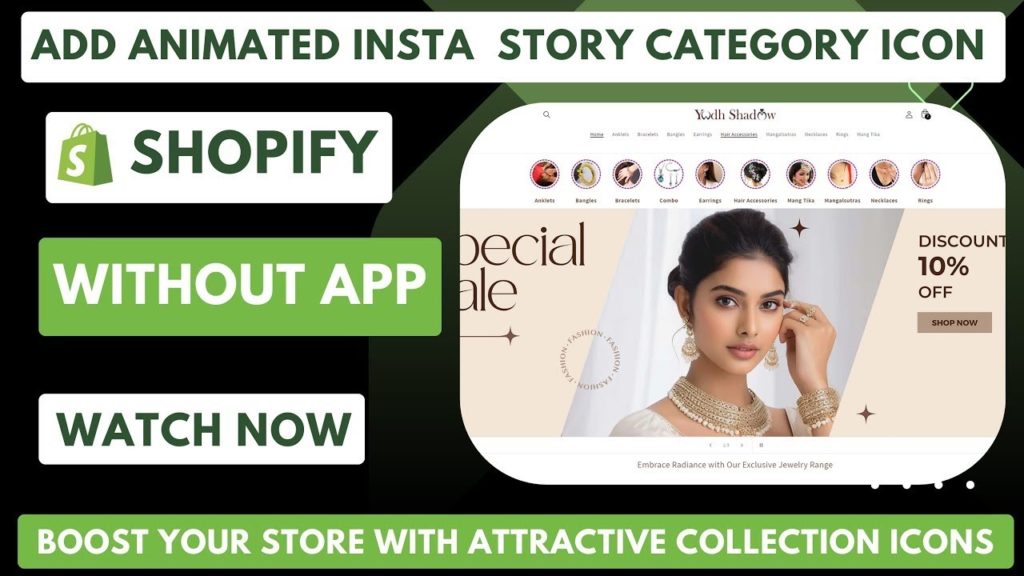Shopify provides a robust platform for e-commerce businesses to showcase their products and enhance the overall shopping experience. One way to make your online store visually appealing is by incorporating dynamic and animated elements. In this blog post, we’ll guide you through the process of creating an Instagram Icon Category Section in Shopify using Liquid code.
This schema defines the parameters for our section, allowing users to add collections with associated names.
Liquid Code for Display
Now, let’s delve into the Liquid code responsible for rendering the Instagram Icon Category Section.
<div class="scrollmenuitems">
{% for block in section.blocks %}
{% assign data_title = block.settings.single_cat.title %}
{% assign data_url = block.settings.single_cat.url %}
{% assign collection_name = block.settings.collection_name %}
<div class="column">
<div class="column">
<div class="instaslider">
<a href="{{data_url }}">
<div class="instaslide">
<div class="circle">
<img loading="eager" width="auto" height="auto" src="{{ block.settings.single_cat | img_url: '450x450' }}" alt="" >
<svg viewBox="0 0 100 100" xmlns="http://www.w3.org/2000/svg" style="enable-background: new -580 439 577.9 194" xml:space="preserve" >
<circle cx="50" cy="50" r="40"></circle>
</svg>
</div>
</div>
</a>
<div class="cat_name" style="display: flex; flex-direction: column">
{% if collection_name == '' %}
{% assign collection_show_name = data_title %}
{% else %}
{% assign collection_show_name = collection_name %}
{% endif %}
<span><strong>{{- collection_show_name | link_to: collection.url }}</strong></span>
</div>
</div>
</div>
</div>
{% endfor %}
</div>
This code iterates through each block in the section, extracting data such as collection title, URL, and collection name for display.
Stylesheet
Aesthetic appeal is crucial for user engagement. Here’s a snippet of CSS to style our Instagram Icon Category Section.
<style>
* { box-sizing: border-box; }
@media screen and (max-device-width: 1024px){
.scrollmenuitems { justify-content: flex-start !important; }
}
.circle { position: relative; width: 100px; height: 100px; }
.circle svg { fill: none; stroke: #8a3ab9; stroke-linecap: round; stroke-width: 3; stroke-dasharray: 1; stroke-dashoffset: 0; animation: stroke-draw 6s ease-out infinite alternate; }
.circle svg:hover{animation: stroke-draw 10s ease-out infinite alternate; cursor:pointer; }
.circle img { position: absolute; left: 50%; top: 50%; transform: translate(-50%, -50%); width: 70px; border-radius: 50%; }
@keyframes stroke-draw {
from {
stroke: #8a3ab9; stroke-dasharray: 1;
}
to {
stroke: #cd486b; transform: rotate(180deg); stroke-dasharray: 8;
}
}
h4 { margin: 15px; padding: 0; }
.instaslider { display: flex; justify-content: flex-start; flex-direction: column; align-items: center; }
.instaslide { display: flex; flex-direction: column; justify-content: space-between; flex: 2; }
.column { float: left; padding: 3px; }
div.scrollmenuitems { overflow:auto; white-space: nowrap; display: flex; justify-content: center; align-items: center; }
div.scrollmenuitems a { display: inline-block; color:rgb(120, 85, 71); text-align: center; padding: 5px; text-decoration: none; }
div.scrollmenuitems a:hover { color:black; }
.cat_name{ color:rgb(120, 85, 71); }
</style>
Liquid Schema
To start, let’s take a look at the Liquid schema, the blueprint that defines the structure of our Instagram Icon Category Section.
{% schema %}
{
"name": "insta Icon Category",
"max_blocks": 30,
"blocks": [
{
"type": "collection",
"name": "collection",
"settings": [
{
"id": "single_cat",
"type": "collection",
"label": "collection"
},
{
"id": "collection_name",
"type": "text",
"label": "collection_name"
}
]
}
],
"presets": [
{
"name": "insta Icon Category",
"category": "Collections"
}
]
}
{% endschema %}
Youtube Tutorial